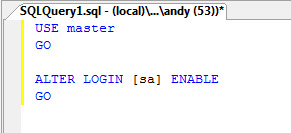You may forgot to enable the Mixed Mode and SQL Server and Windows Authentication Mode Authentication in SQL Server when installing SQL Management Studio. To enable it is pretty easy, you just need to follow up our quick tips.
Firstly, login to your sql server, using the built in local login. Once login, right click the server icon and choose properties.
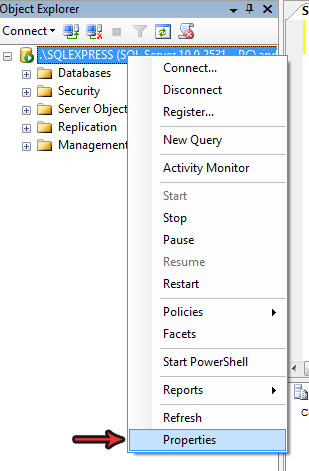
Select the Security section and choose the Mixed Mode / SQL Server and Windows Authentication Mode option and click OK.
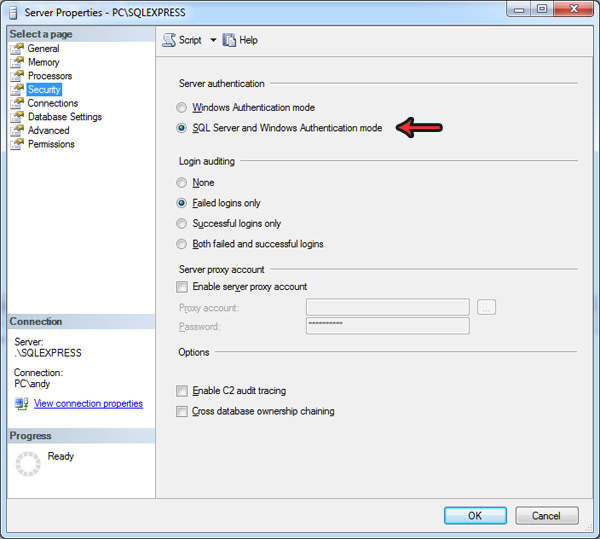
Then go to Security > Logins, right click the SA account.
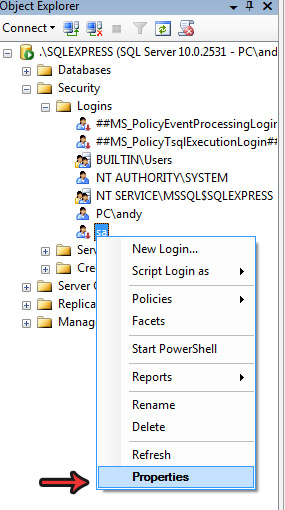
Set the new password and click OK.
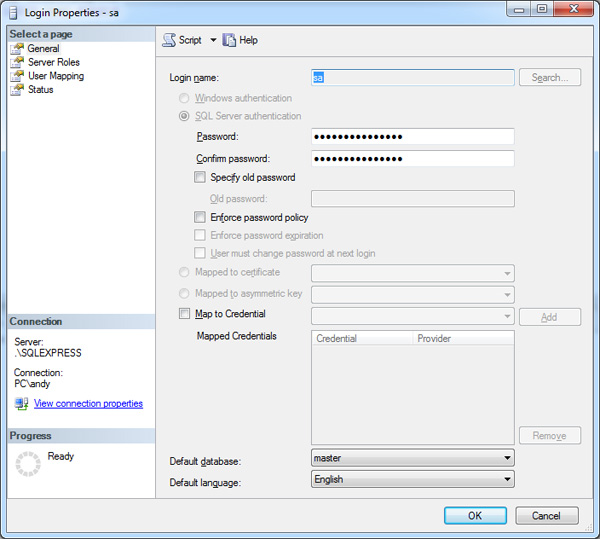
Note: the SA account is probably disabled, in order to use it, you have to enable it. You can run the following scripts.