To create a new page in DNN is pretty simple. After you login on the site, look for the menu Pages and hover your mouse into the menu, a sub menu will appear under the menu. Click the option Add New Page.
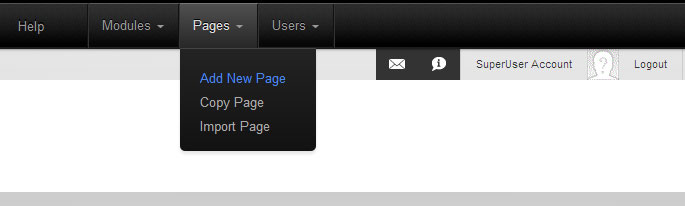
A pop up window will appear like below.
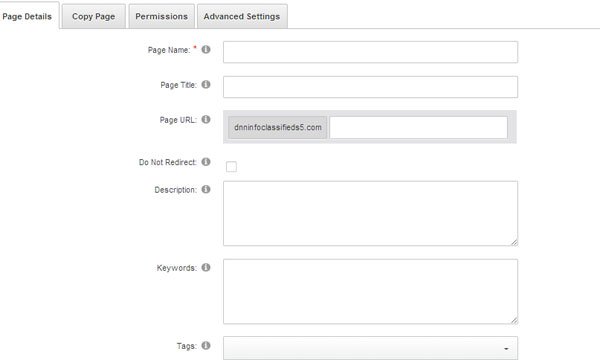
Page Properties in DNN
Below is the main properties that you will basically utilize in daily use.
-
Page Name
Page name must unique and can not be duplicate or has the same name with other pages. What ever you type in here, it will appear exactly in the site menu.
-
Page Title
Page Title is used for meta tag Title. You can optimize your site by specifying individual unique title for each page.
-
Page URL
You can define your own custom url in here. This will help optimize your site for SEO purposes.
-
Description
This will be used in meta tag description. You can include a brief description about this page.
-
Keywords
This will be used in meta tag keyword. You can separate a keyword by comma. Note: most search engine will no longer consider the meta keyword as important factor for search engine search.
-
Include in Menu
By untick this one, the menu will be hidden and will not be visible in the site menu.
Manage Page's Permission
Each page has its own permission. If you see below picture,
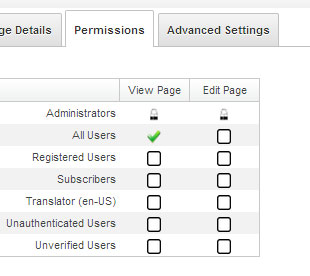
The page permission will list available roles in the current site portal. By default Administrators, All Users, Registered Users, Subscribers, Translators, Unauthenticated Users, and Unverified Users are predefined in DNN. What we interest most are probably All Users which cover all user roles, Registered Users which cover registered members only and Administrators which covers admin account only. If you want to make the site visible to all users then you should tick All Users View Option. The Edit option, give ability to specific role to edit the content of the page. The content in here are the modules of the page, it could be HTML modules, news modules etc. If you do not want any public users able to view this page, you can set to Registered Users. But if you want to give the page visibility to admin only, then you should choose Administrators.
Alternatively, you can use Page Managements to manage your site pages easily. This menu is available under the Site menu. Please see below screenshot.
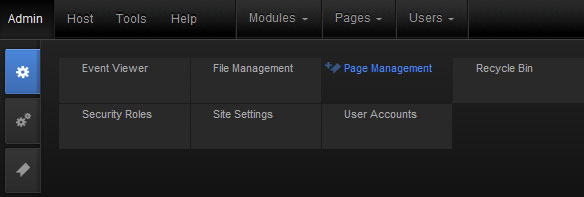
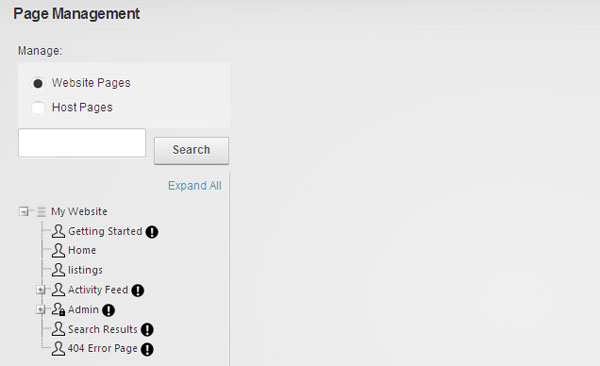
All your pages will be displayed in a tree menu on the left hand side. To edit the page, you can just click the menu name. If you want to delete the page, you can just simple right click the menu link.
