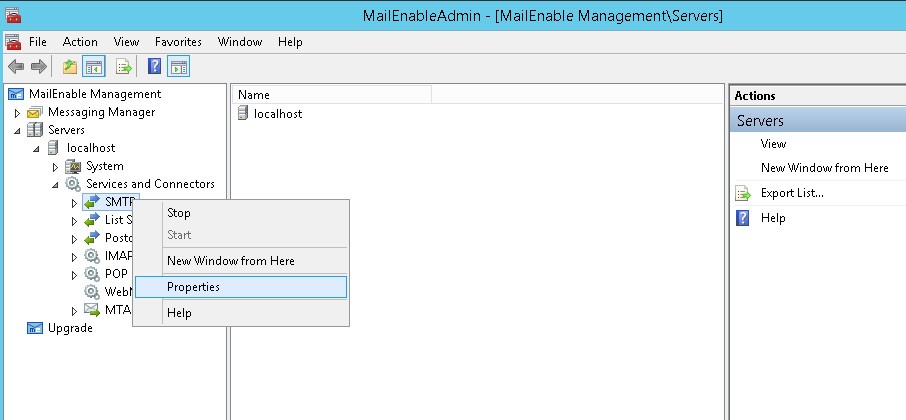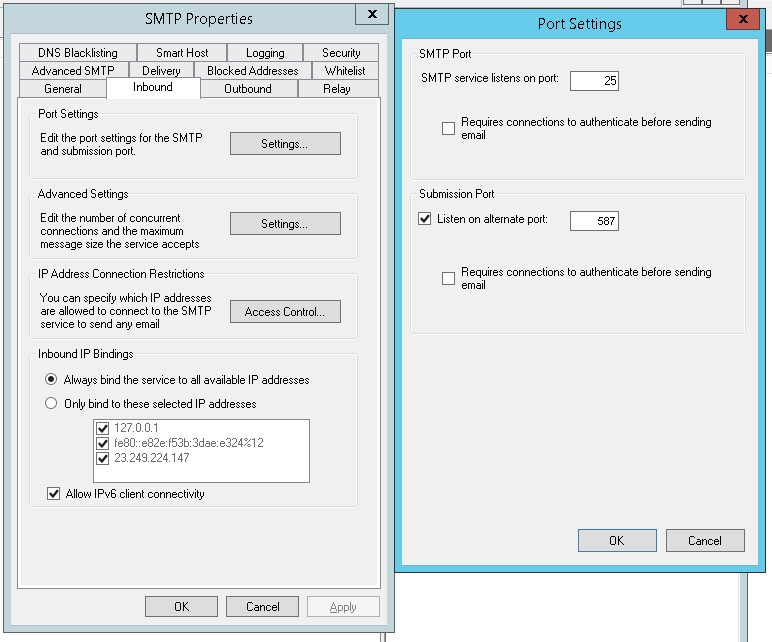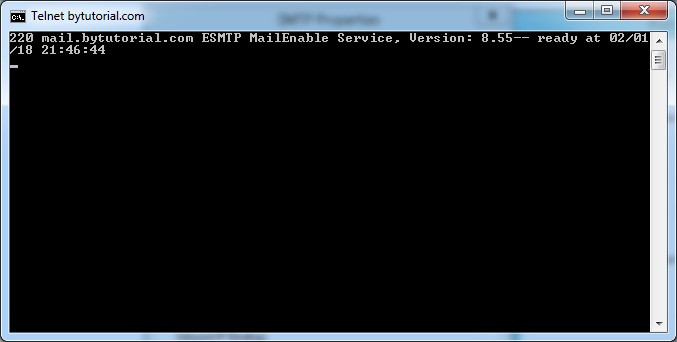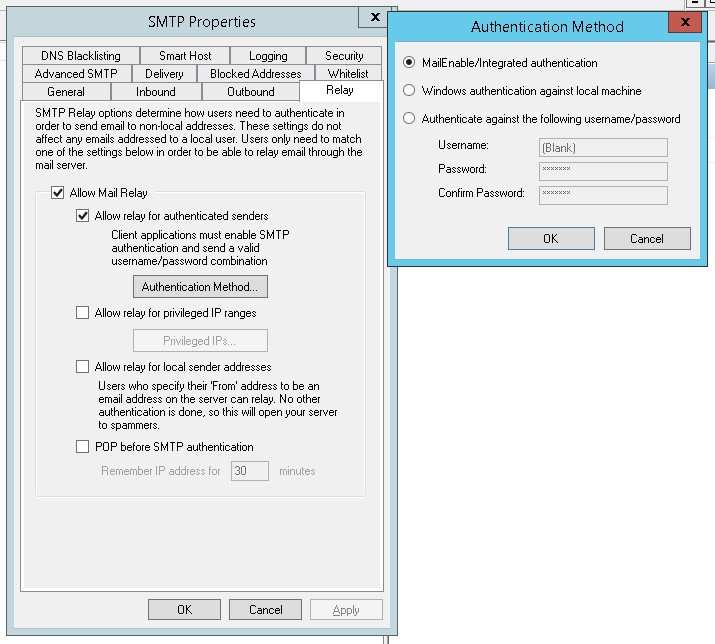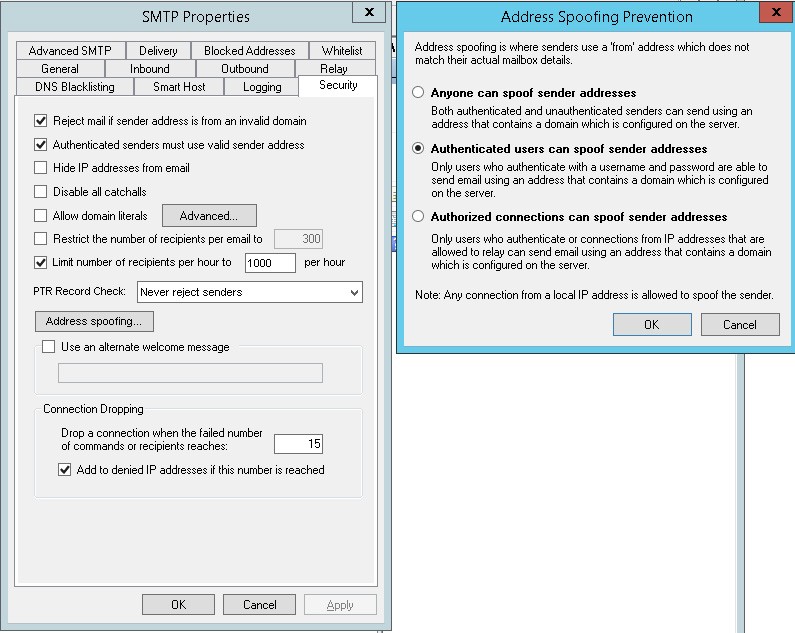In this tutorial, you will learn how to configure SMTP server in MailEnable software. If you manage your own server, you may need some help to setup your SMTP server so all your websites and clients are able to send emails. Below is the checklist you need to perform.
- 1. Make sure your firewall is not blocking the inbound port 25 or 587.
The port 587 can be considered as an alternative port. By default, this port is not opened in the MailEnable software. If you want to open this port. Go to your MailEnable Management servers and under the Servers > Services and Connectors, right-click the SMTP and click Properties menu.In the Inbound tab, there is a button called Settings under Port Settings section. If you click this button, you should see there is an option to Listen on alternative port 587. You can tick this option if you want.
To check if the port is opened in your server is pretty simple. Open a command prompt in your Windows and type in the following command. Replace bytutorial.com with your website or any IP address.
telnet bytutorial.com 25
If you get the error message telnet is not recognized as an internal or external command, operable program or batch file. It means you do not have Telnet feature installed on your computer. Please click this link to solve this problem. Once you run the telnet, if the port is opened, you should see a welcome message sent by MailEnable server like below.
- 2. Setup MailEnable Relay Option.
Under the Relay tab option, Tick the option Allow relay for authenticated senders. This option will make sure only authenticated users can send emails via your server. In the authentication Method, you can select the MailEnable/Integrated Authentication.
- 3. Setup MailEnable Security option.
This is the important part, just tick the first two options which will handle a rejection of sender address is from an invalid domain and senders are required to be authenticated first before send emails. In the Address spoofing option, please choose the second option by only allowing Authenticated users can spoof sender addresses.
You may want to tick the option to deny IP addresses if they have dropped connections up to 15 times.