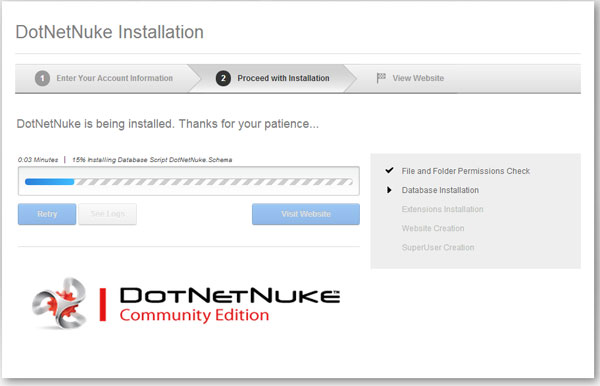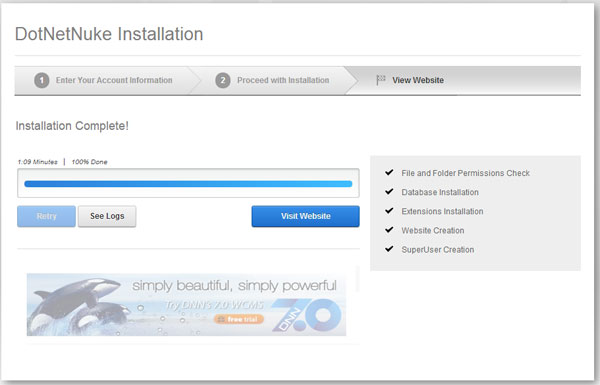To install DNN is pretty easy, you just need to follow our step by step tutorials. The example given is using IIS 7 with SQL Server 2008 R2 and run in local computer.
1. Download DotNetNuke Community Edition from Codeplex.
Please visit http://dotnetnuke.codeplex.com/ to download the latest DNN installation file.
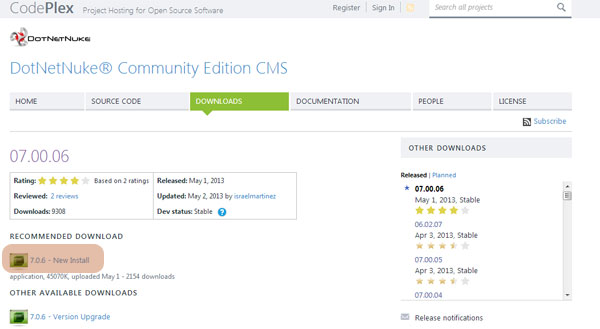
2. Create website folder in your wwwroot folder.
Create a website folder and setup the permission for the folder to allow Network Services has the Change permission. Copy the completed zip file and extract all the files under this folder. See below image screenshots for more details. In this example: the folder name we created we named it My Website.
Right click the folder and select Properties.
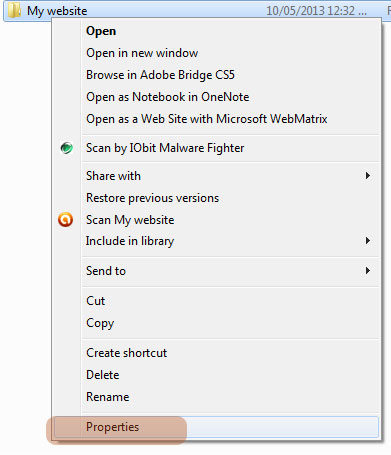
Go to the Security Tab and see if Network Service user/group is already in there. If it doesnt, click the Edit Button.
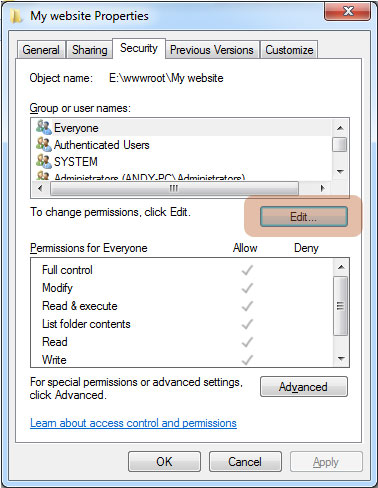
It will display a list of users/groups available. If the Network Service is not available, click the Add button.
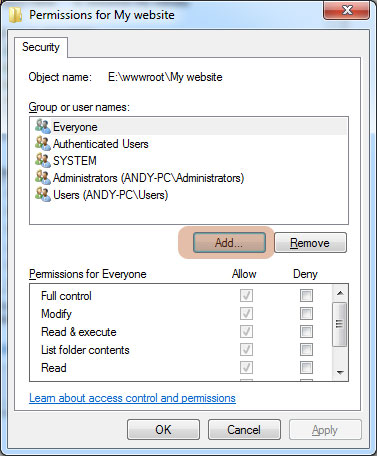
Click the Advanced button to show the list of available users/groups.
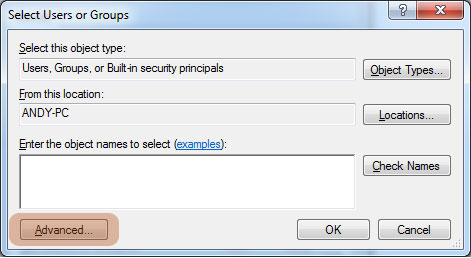
Click the Find Now to list all the users and start looking for Network Service Group/User and then click OK
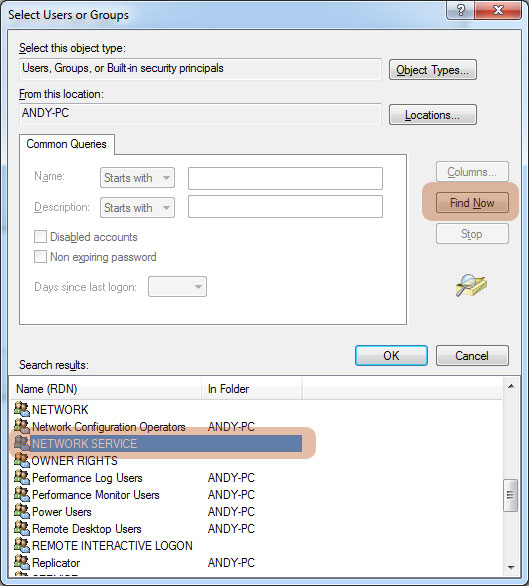
Click the Network Service Row and tick Allow checkbox in Modify permission
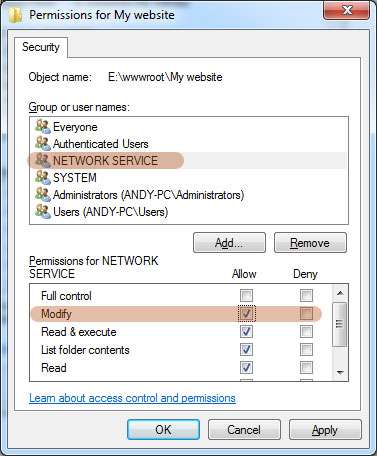
Usually the website folder is hosted or placed under C:/inetpub/wwwroot. But it will depends on your server environment, it can be hosted outside of this folder as well.
3. Create SQL Server database.
In order to create the SQL Server database, you will need SQL management studio tool and SQL Express 2008 installed on your server. You can download these software from microsoft official website. We assume those software have already been installed on your server.
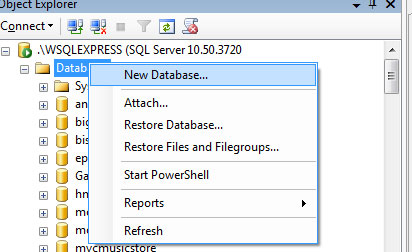
Enter the database name.
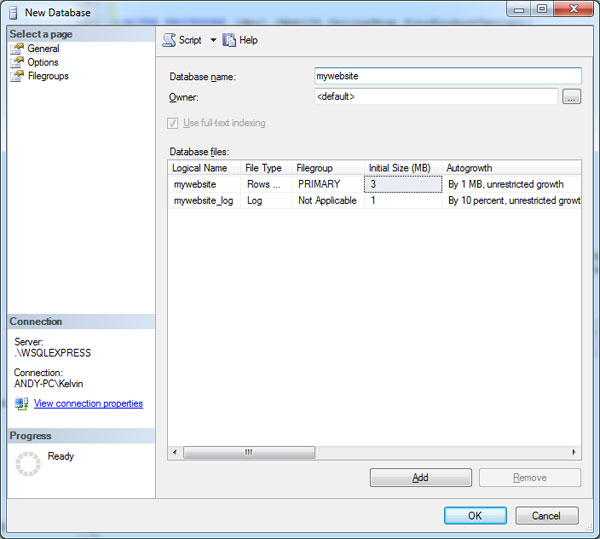
Create new user that will associate with this database. On the server explorer tree, look for the security folder and right click to create a new user login.
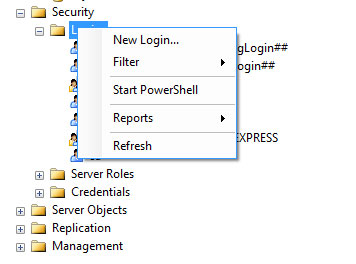
Enter the login name and make sure you click the SQL Server authentication mode. Untick the Enforce password expiration and change password at next login. Also in the Default Database dropdownlist, please select the created database.
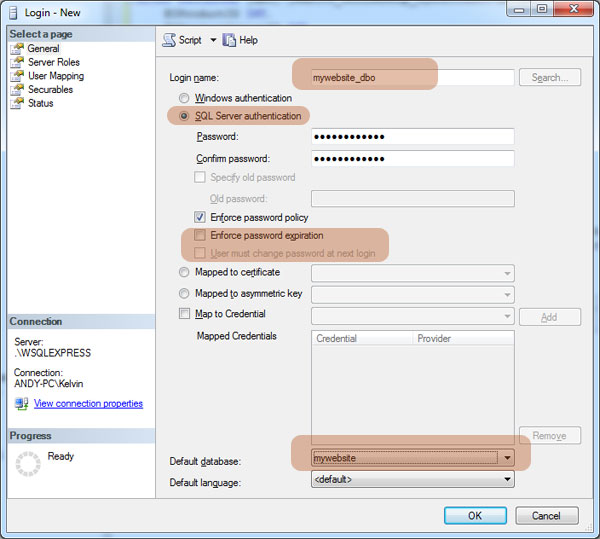
Next is to map the ownership of the database to this user account.
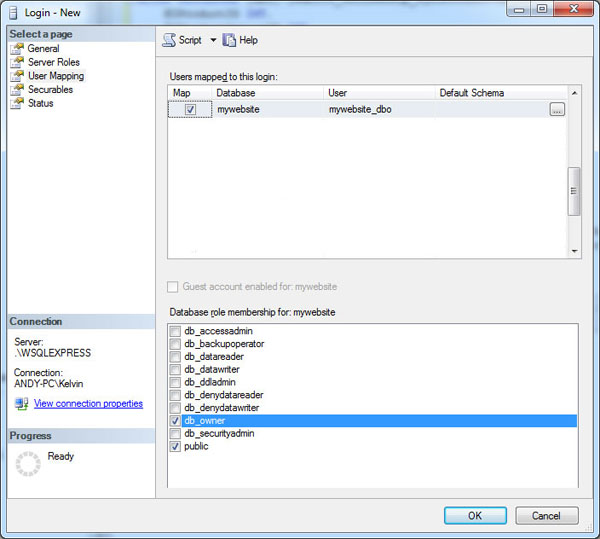
4. Setup IIS for new website.
Open the IIS and add a new website.
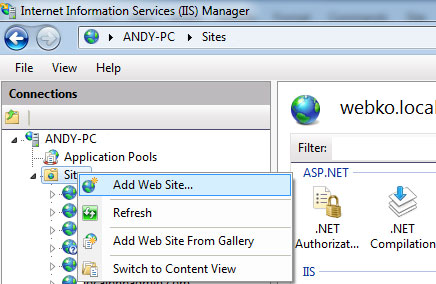
We enter the website address in the provided url address. Note in this example, as we run the site locally, we need to modify host config file to temporarily host the url.
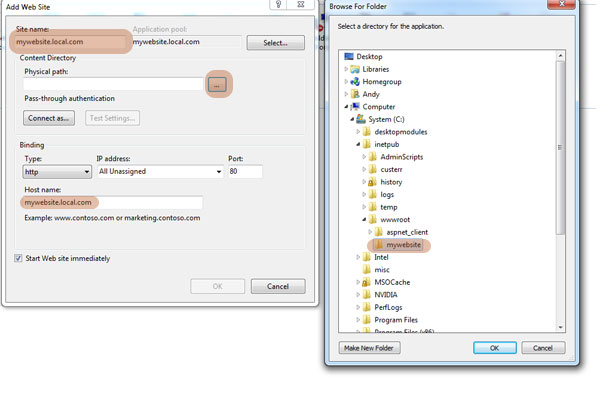
The next step is to setup the application pool properties. This is important and has to be setup properly otherwise the site will have a permission issue.
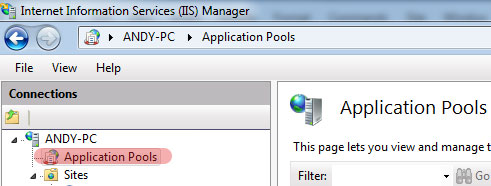
Look for the application pool named mywebsite and right click and choose Advanced Settings

Make sure the ASP.Net version is 4.0 and Network Service is selected for the identity field.
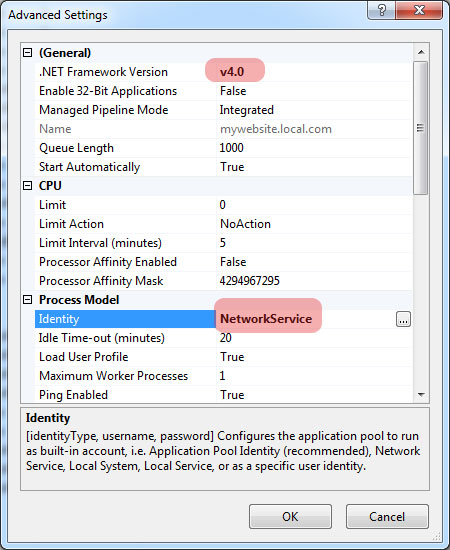
5. Configure Host file (Only if the DNN run locally).
The hosts file usually located under: C:\Windows\System32\drivers\etc. As the file does not has an extension, you will need to open it using NotePad or other alternative text editor. Note: if you get a permission issue, you have to edit the file as administrator account.
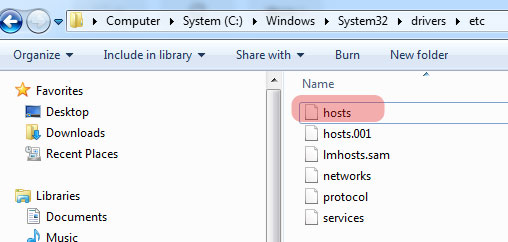
By following up the example given, you just need to enter the local ip address and then website url. In this case, it will be like the following image:
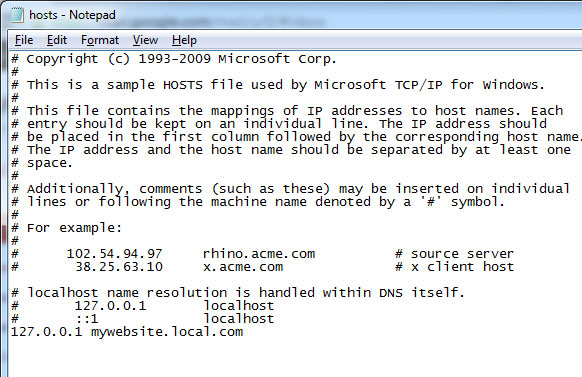
6. Launch the website to start configuring DNN.
Open a web browser in your computer and enter the website address http://mywebsite.local.com. If everything is setup properly, you will see the following page.
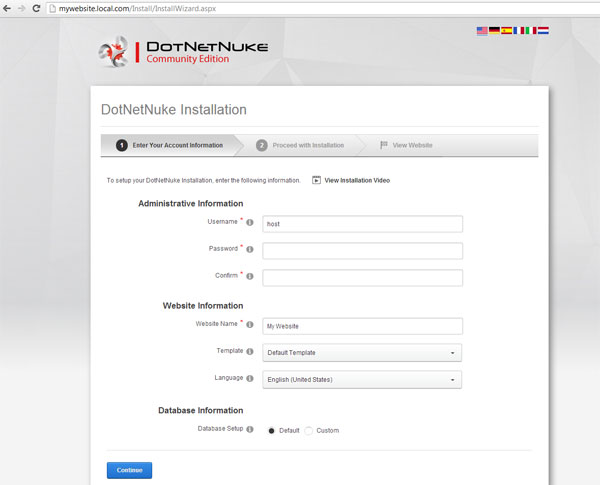
By default the super account username is host, it is recommended that you change this to other name. For the website information section, you can select the template as blank template, this will not create any pages on the site, if you choose default, it will load some basic content and pages.
For the database setup, choose Custom option and the database type as SQL Server. You will need to specify the Server Name, by default server name is .\SQLExpress, but in this example, we set the sql server name differently, so specify the value accordingly. In the security option, please select user defined, as we have already create a user login for the database account. Make sure the database owner checkbox is ticked. Once all done you can click Continue button.